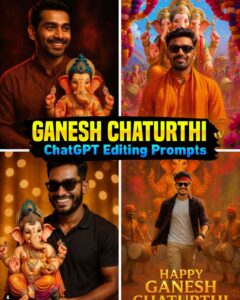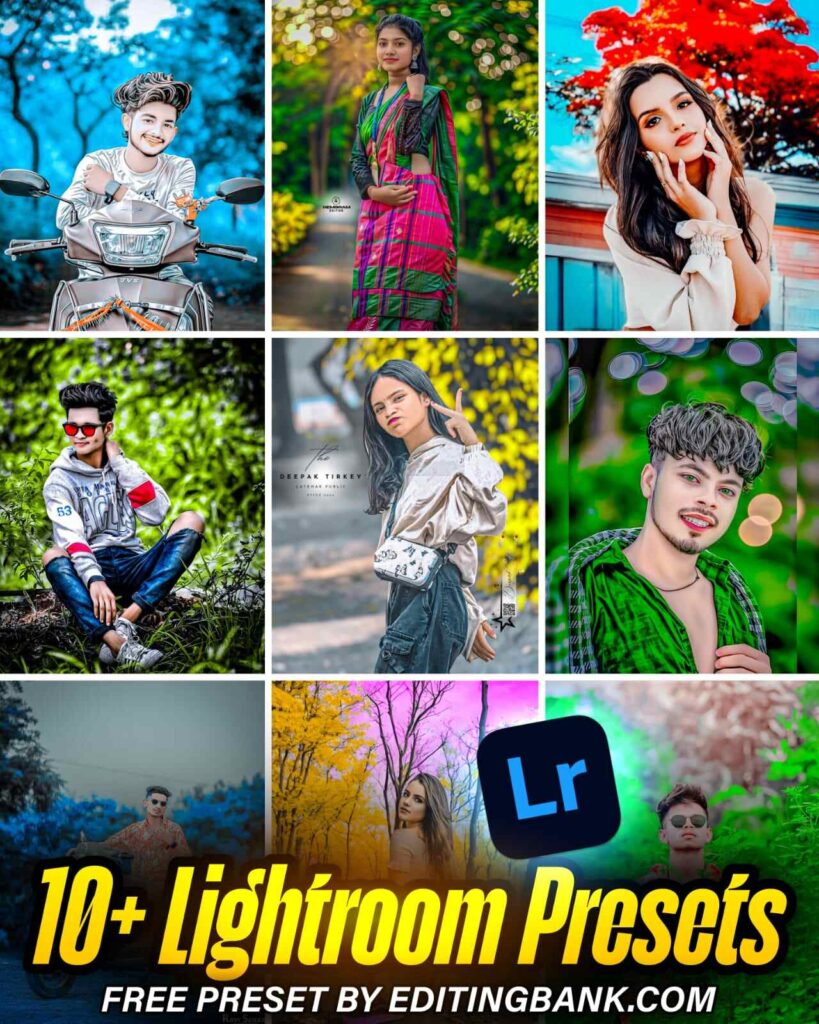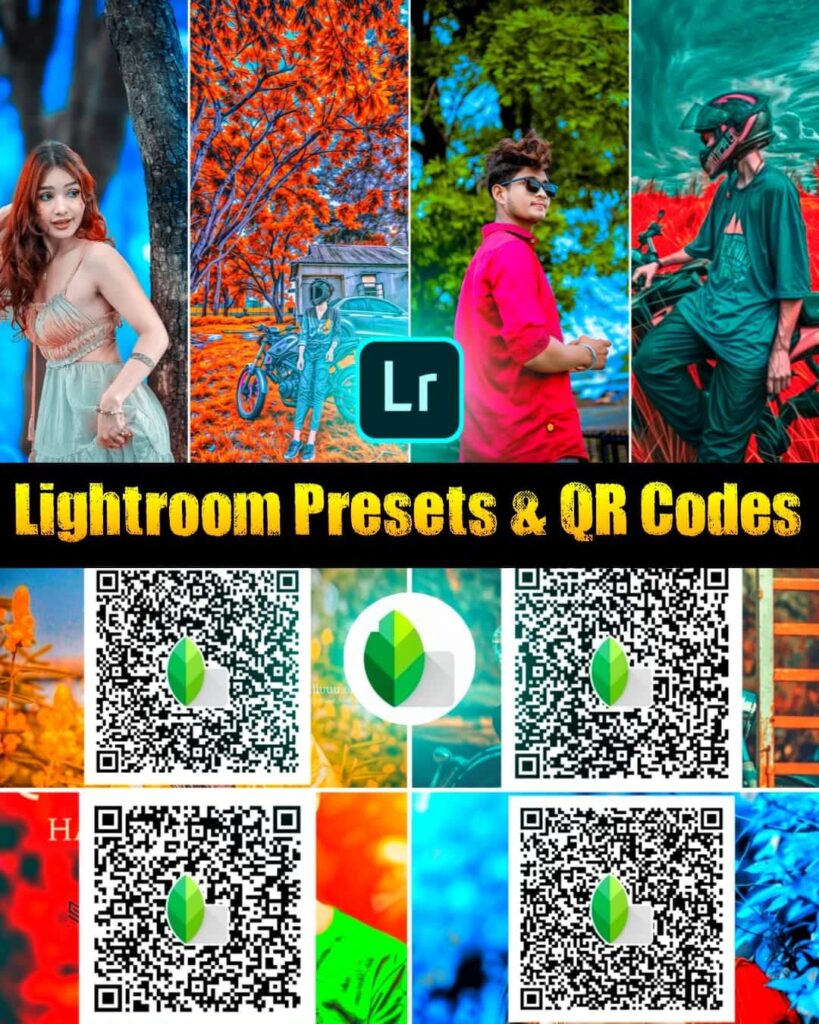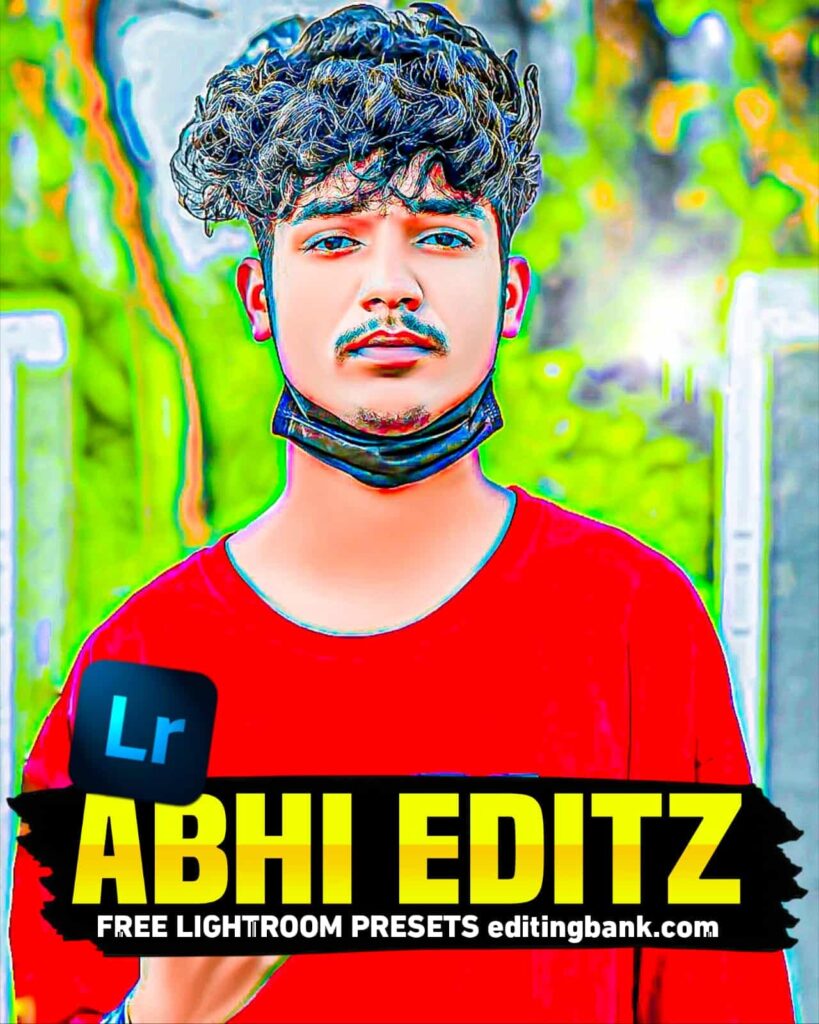Do you use an Android phone and wish to take pictures like an iPhone? But you can’t find a good app to make your photos look like iPhone photos? Today, I have brought an amazing iPhone Filter Presets Lightroom for you.
With this preset, you cannot take pictures. But you can edit your photos to look like they were taken with an iPhone. After editing, your photos will look very high quality, just like iPhone photos.
Many of you love editing photos using lighting settings, and some of you may be hearing about Lightroom for the first time. This article is important for everyone. I will show you how to use this Lightroom Presets easily.
And yes, this preset is made by your favorite DM Editor. So, you don’t need to worry about the quality. You will see the proof in the images below. When you use this preset, you will understand how premium it is.
Iphone Filter Presets Lightroom
The preset I am sharing today will make your photos look beautiful with just a copy paste. It is an iPhone Filter Presets Lightroom. With this preset, you can edit your photos quickly with just one click. It is available in DNG format. Using this iPhone preset, your photo’s brightness will increase, contrast will adjust perfectly, and saturation will improve, making your photos more beautiful. Look at the sample photo below to see the difference.
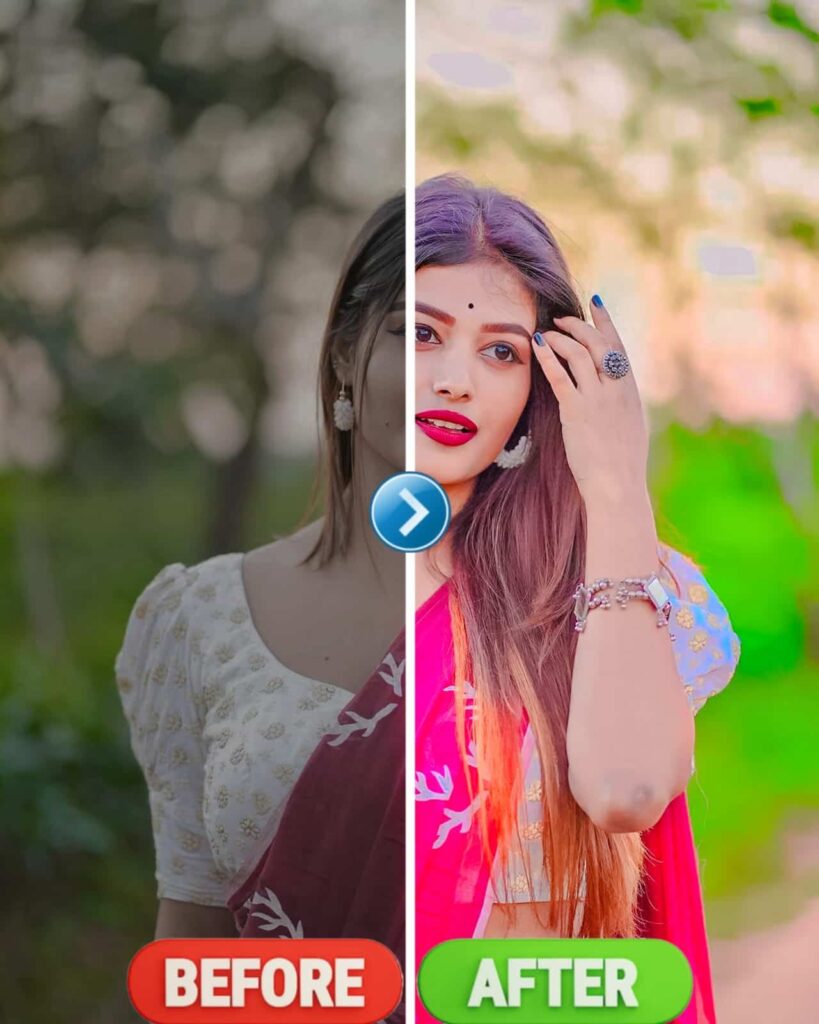
Which Is The No. 1 Photo Editing App?
There are many photo editing apps, but today I will tell you about the best one click photo editing app Lightroom. You can easily install it from the Play Store or App Store. It also has a premium version with more features, but the free version is enough for basic photo editing.
Lightroom System Requirements
| Component | Minimum Requirement |
| Operating System | Windows 10 (64 bit) or macOS 10.15 |
| Processor | Intel or AMD, 64 bit |
| RAM | 8 GB (16 GB recommended) |
| Graphics | 2 GB VRAM (4 GB recommended) |
| Storage | 10 GB free space |
| Display | 1024×768 resolution |
How To Use Lightroom iPhone Presets
- First, you need to install the Lightroom app because you can’t edit without it
- Open the app, add the iPhone preset and the photo you want to edit.
- Select the preset, click on the three dots, and copy settings.
- Then, paste the settings on your photo.
- Within seconds, your photo will be beautifully edited. If you want, you can make further adjustments as needed.
If you face any issues, feel free to comment, and we will help you. You can also watch our YouTube video to improve your editing skills.
Lightroom Preset Features
- Easy to use
- One click editing
- Full HD quality
- Saves time
- Suitable for all kinds of photos
- Supports Lightroom mobile and desktop


Conclusion
Using this Iphone Filter Presets Lightroom, you can easily edit your photos to look like iPhone photos. It is designed to save your time and improve photo quality. Try it out and let us know how you liked this presets. Also, comment if you want more presets in the future. Thank you.
FAQ
Where can I use Lightroom presets?
You can use Lightroom presets on both mobile and computer.
Do professionals use Lightroom presets?
Yes, professional photo editors use presets to edit quickly and beautifully.
Does Lightroom have default presets?
Yes, Lightroom has some default presets you can use for editing.
Can Lightroom edit skin?
Yes, Lightroom can improve skin tone and texture. This preset can also help with that.
Is Lightroom used for editing?
Yes, Lightroom is a popular app for photo editing.