Hello friends, Today I bring for you Dark And Cinematic Lightroom Presets. You like this very much. Because people love cinematic photos for the nice color.
So today I bring for you Dark And Cinematic Lightroom Presets. With this, you can make your photo very nice with just 1 click.
Look, everyone edits photos. But if you do it the right way, the photo looks beautiful. Today I bring for you a special Lightroom Preset. When you use it, your photo will look like a pro.
Maybe some of you hear about Lightroom Preset for the first time on our website. You don’t know how to use it. Don’t worry. In this article, I will show you step by step how to use Lightroom Preset and edit your photo.
So come, I will now tell you how to get this Lightroom Preset, how to use it, and everything in detail.
How To Edit Cinematic Photos In Lightroom
Friends, To make cinematic photo edits, you can use the Lightroom Presets we gave you. You can also edit the photo by yourself. For that, you need to know how to use the Lightroom app. If you don’t know, then you can use our Lightroom Preset.
If you know how to use the Lightroom app, and you want to make a professional photo edit by yourself, then you can look at the pictures we gave below and do cinematic color grading. I gave this only to help you. When you see it, you will understand what color needs which setting. I hope it helps you a lot.
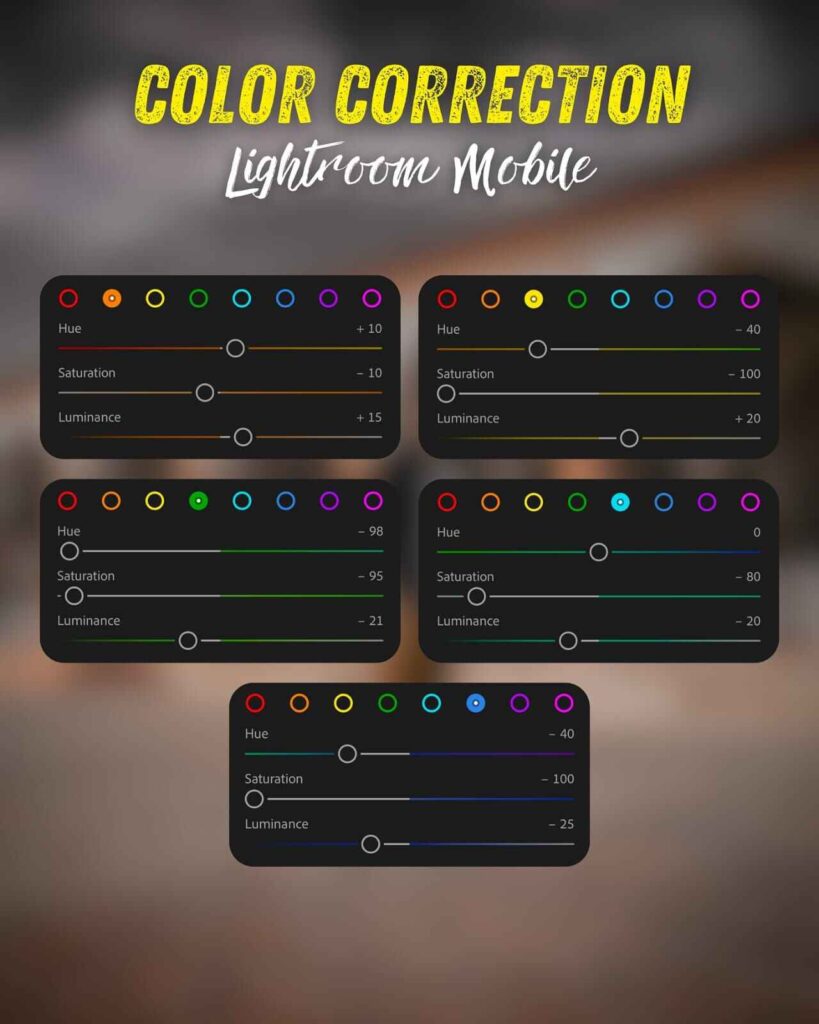
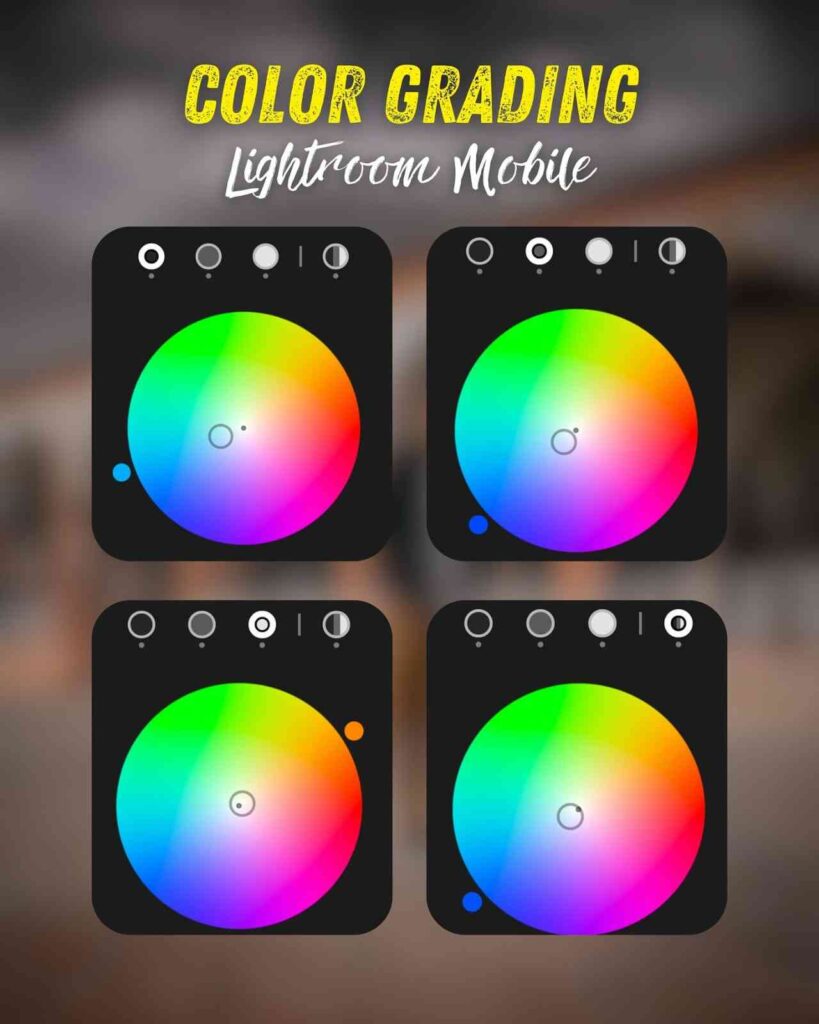
How To Use Moody Cinematic Lightroom Presets
Friends, now let me tell you how to use this cinematic Lightroom Preset.
- Look, when you hear the name Lightroom Presets, you know that you need to install the Lightroom app to use this Preset. Without this app, you cannot edit any photo. All professional photo editors use this app. I have been using this app for more than six years to edit photos.
- Then, you open the app. You add the Lightroom Preset we gave and the photo you want to edit into the app.
- Next, open the Cinematic Lightroom Preset we gave you. Then click on the three dots at the top. You will see a button called Copy Settings. Click on that and copy the settings.
- Now open the photo you want to edit. Again, you will see three dots. Click on that and then click Paste Settings.
Just do these simple steps. Your photo will look like a professional photo. And if you want, you can change something too.
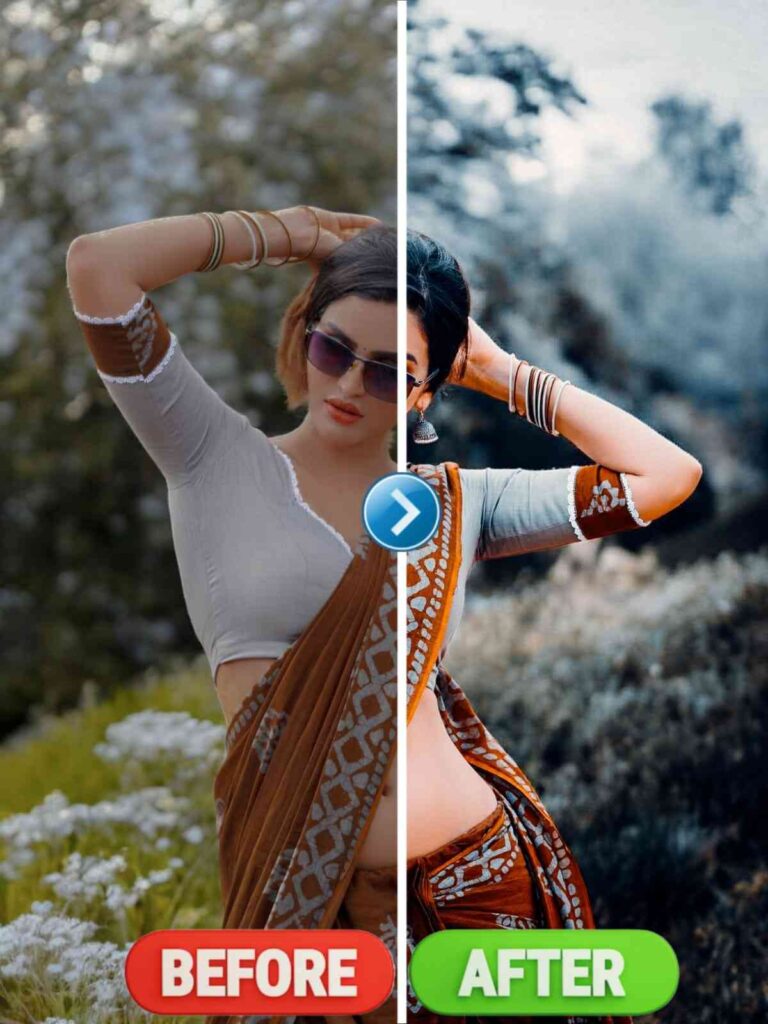
Adobe Plans: Free and Premium Options
Friends, Some of you are learning photo editing now. You may think, “Do I need to buy the Lightroom app or is it free?” Let me tell you clearly.
Look, if you use the Lightroom app for simple photo editing, the free plan gives you tools. With them, you can make a really good photo edit. But if you want to make your editing skill better, you need to buy the premium plan.
In short, you can do photo editing with the free plan if you know how to do it. But to make your editing better, you need the premium plan. I also shared what is in the Lightroom premium plan.
| Feature | Free Version | Premium Version |
|---|---|---|
| Basic Editing | ✅ Available | ✅ More advanced |
| Presets & Filters | ✅ Some free presets | ✅ All premium presets |
| RAW File Editing | ✅ Available | ✅ More enhanced |
| Selective Editing | ❌ Limited | ✅ Fully available |
| Cloud Storage | ❌ Not available | ✅ 1 TB |
| AI Editing (Generative Fill) | ❌ Not available | ✅ 100 credits per month |
| Lightroom Classic (Desktop) | ❌ Not available | ✅ Included |
| Fonts, Templates & Tutorials | ❌ Not available | ✅ Included |
| Price | 💰 Free | 💰 ₹382.32/month (Including GST) |
📌 Official Link: Adobe Lightroom Plans
How to Get Dark Moody Lightroom Presets
Let me tell you how to get this Lightroom Preset. Maybe you are waiting for this preset. Friends, it is very easy to get the Lightroom Preset from us.
Below, you will see a photo of the Lightroom Preset. But please don’t take that photo. It is only to show how the preset will look on a photo.
To get the Lightroom Preset, you will see a red button below. Click on it. You will get the preset.

Lightroom Dark Presets Features
- Easy to use
- Comfortable on mobile
- Full HD quality
- HD resolution
- No bugs
- Latest update included
- Works on all photos
- One-click color grading
- Smooth editing experience
- No watermark
Conclusion
I hope you liked this Cinematic Presets. Maybe this helped you fix a problem. This preset makes any photo look beautiful. It has special colors. If you have any problem using it or saving it to your phone, please tell us in the comments. We will help you there. Thank you. Jay Maa Monosha. Stay happy, stay healthy, and always stay with me.




