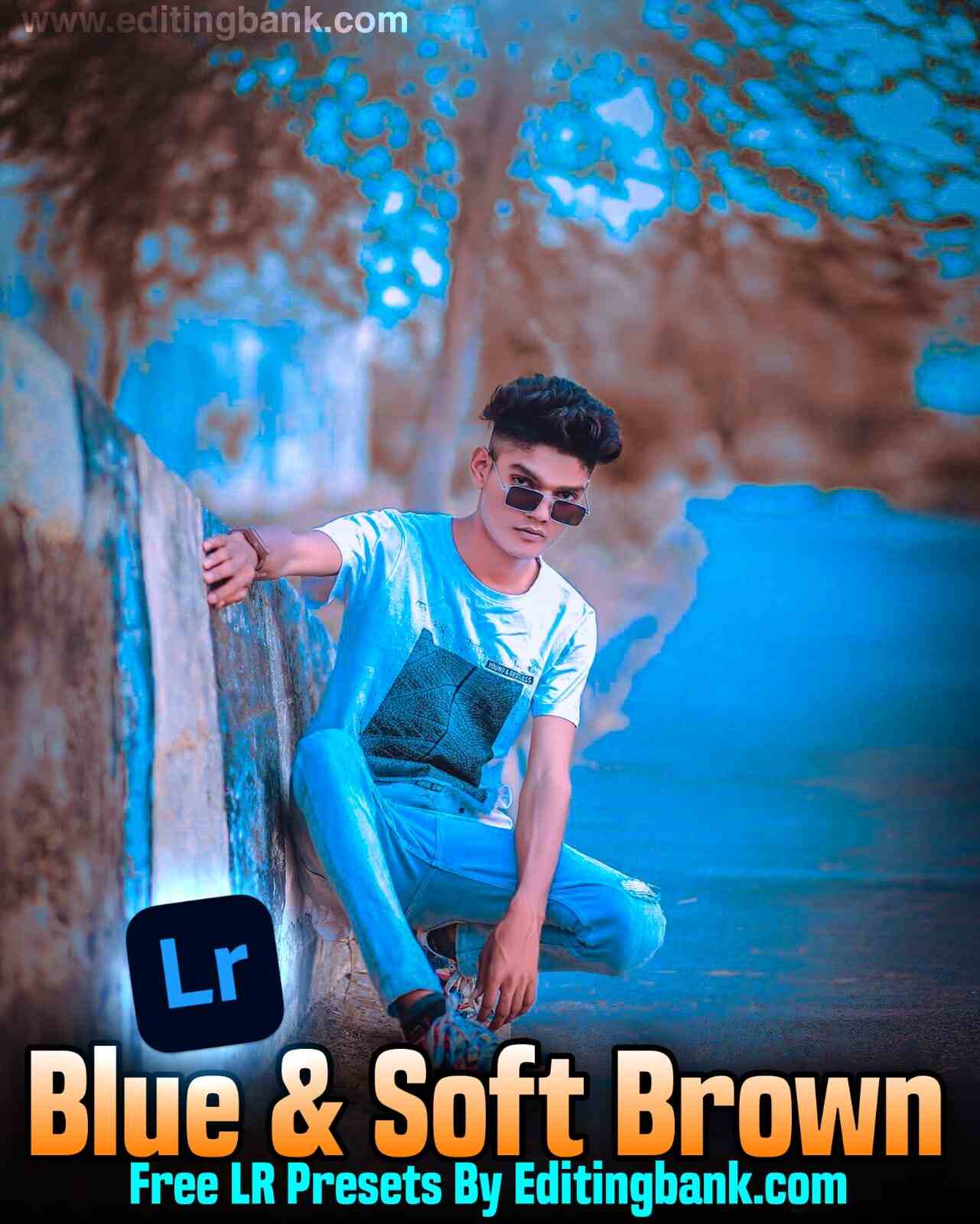Lightroom Presets is a special type of photo where you can edit your photo with just one click. Maybe you already know this. Today, I have brought a special Lightroom Preset for you. By using this, you can edit your photo in Blue and Soft Brown tone with just one click.
The Blue And Soft Brown Lightroom Presets I am giving you today is completely free. You can use it to edit your photos. On our website, we have shared many Lightroom Presets like this. These have helped many people in photo and video editing. I hope today’s Lightroom Preset will also be very useful for you.
If you do not know much about photo editing, then you may not be able to use this properly. But don’t worry about this! Today, I will show you step by step how you can do professional-level photo editing with just one click.
So, let’s not wait anymore. Here is your Blue And Soft Brown Lightroom Preset.
Blue And Soft Brown Lightroom Presets
Friends, in today’s Lightroom Preset, you will get two color tones. You will see blue color and light brown color. It looks really unique. You can see it below. If you use this preset, your photo will also look professional.
But before that, you need to know which photos this preset will work best on.
If you want this Lightroom Preset to work beautifully on your photo, then your photo background must have a little sky. Also, if there are some trees in the background, it will look even better. I suggest you take a photo from your home balcony and use our Blue And Soft Brown Preset. It will make your photo look really amazing.
And you don’t have to worry about the quality of this Lightroom Preset. Because it is made by our favorite DM Editor brother, who has gained a lot of followers on Instagram by editing photos.
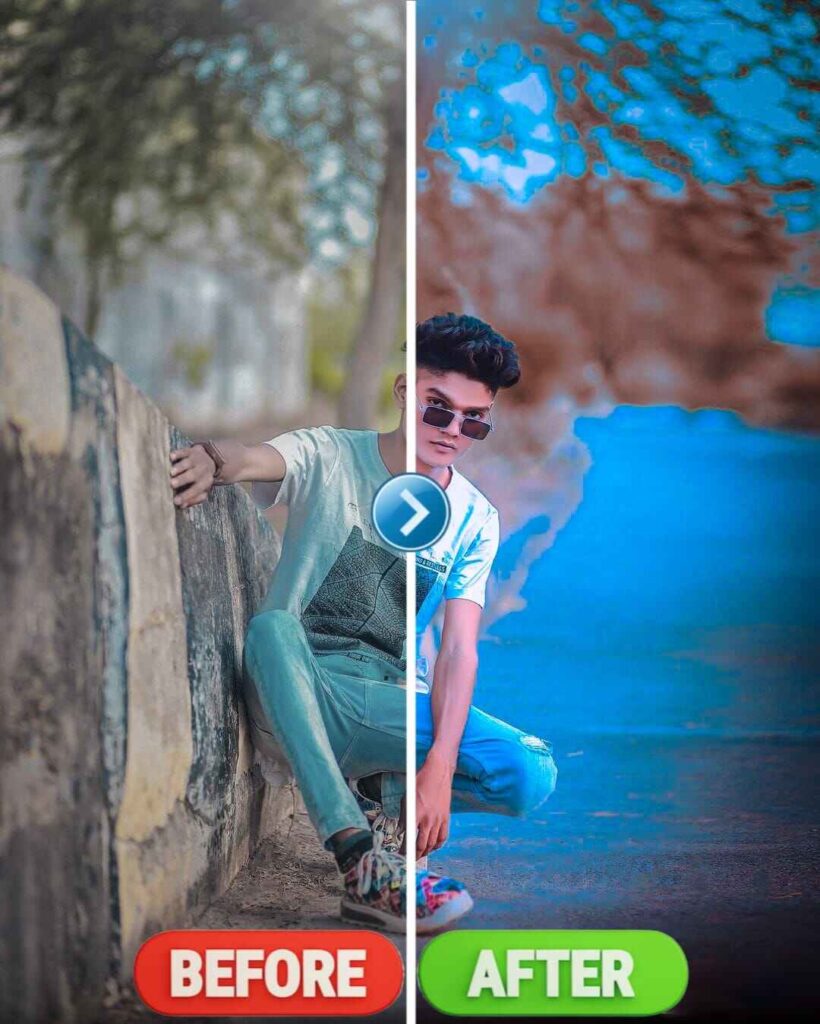
How To Use Soft Brown Lighroom Presets
Friends, now let me tell you how you can edit photos using this.
- First, you need to install the Lightroom app on your mobile. Let me tell you that you can edit photos using the free version of Lightroom. You don’t need to buy any Adobe Plans for this. But if you can buy, that is even better because you will get many premium features there. Still, you can use this app for free.
- Now, open the app and add the photo that you want to edit. Then, add our Blue And Soft Brown Lightroom Preset.
- Next, open the Lightroom Preset and tap on the three-dot option at the top. Then, select “Copy Settings”.
- Now, select your photo and tap on the three-dot option again. Then, select “Paste Settings”.
- In just one second, your photo will be edited! You can also make some custom changes to color and lighting if needed.
- Now, to save your photo, tap on the “Share” option at the top. Then, tap on “Save to Device”. Your photo will be saved in HD quality on your mobile.
- So, this was the easy way to edit photos using a Lightroom Preset.
Lighroom Presets Features
- Free To Use
- Best Premium Lightroom Presets
- Full Hd Quality
- Easy To Use
How To Get Blue And Soft Brown Presets
Friends, now let me tell you how you can use this Lightroom Preset on your mobile and how you can get it.
First, you will see a picture below. This picture looks like a Lightroom Preset, but it is not the original Lightroom Preset. It is just for demo purposes.
Below this picture, you will see a button with the text “PRESET”. Just click on it, and you will get the Lightroom Presets.
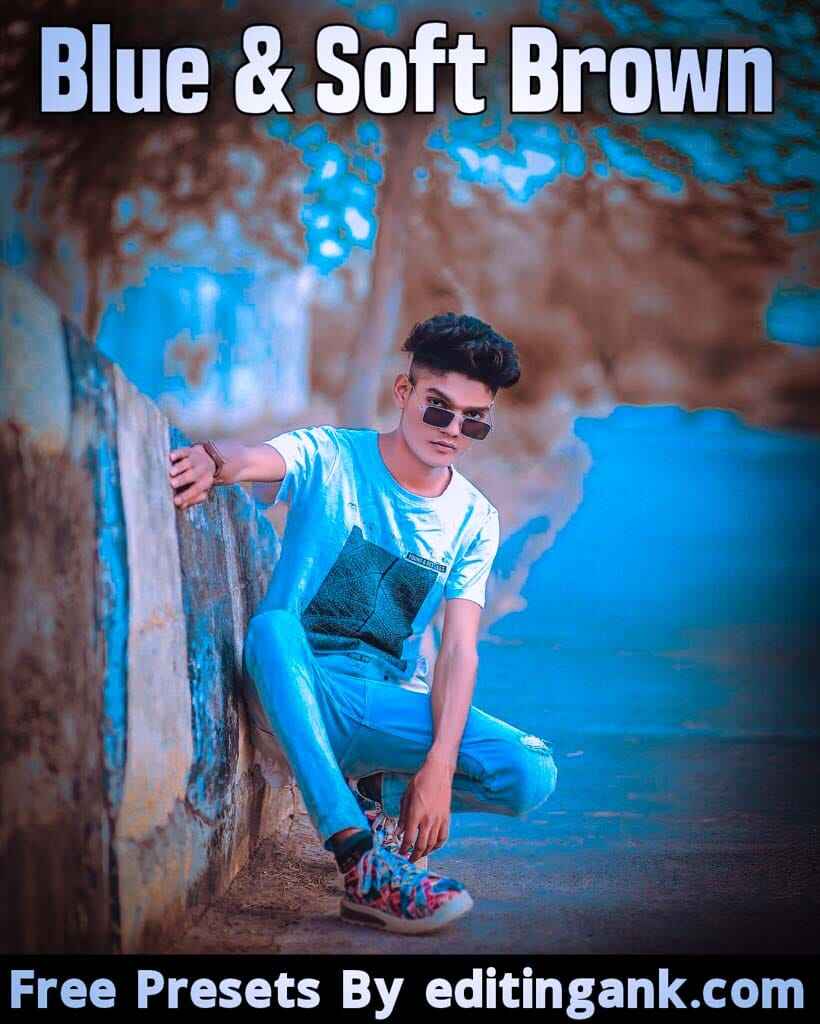
Conclusion
Using a Lightroom Preset is very easy if you follow our steps. Today’s Blue and Soft Brown Lightroom Presets will help you edit your photo professionally. If you love posting photos on social media, then you should definitely use our Lightroom Presets. And if you face any problems while using it, feel free to tell us in the comments. We will help you solve your problem.
Thank you. Jai Maa Monsha.
Related Posts