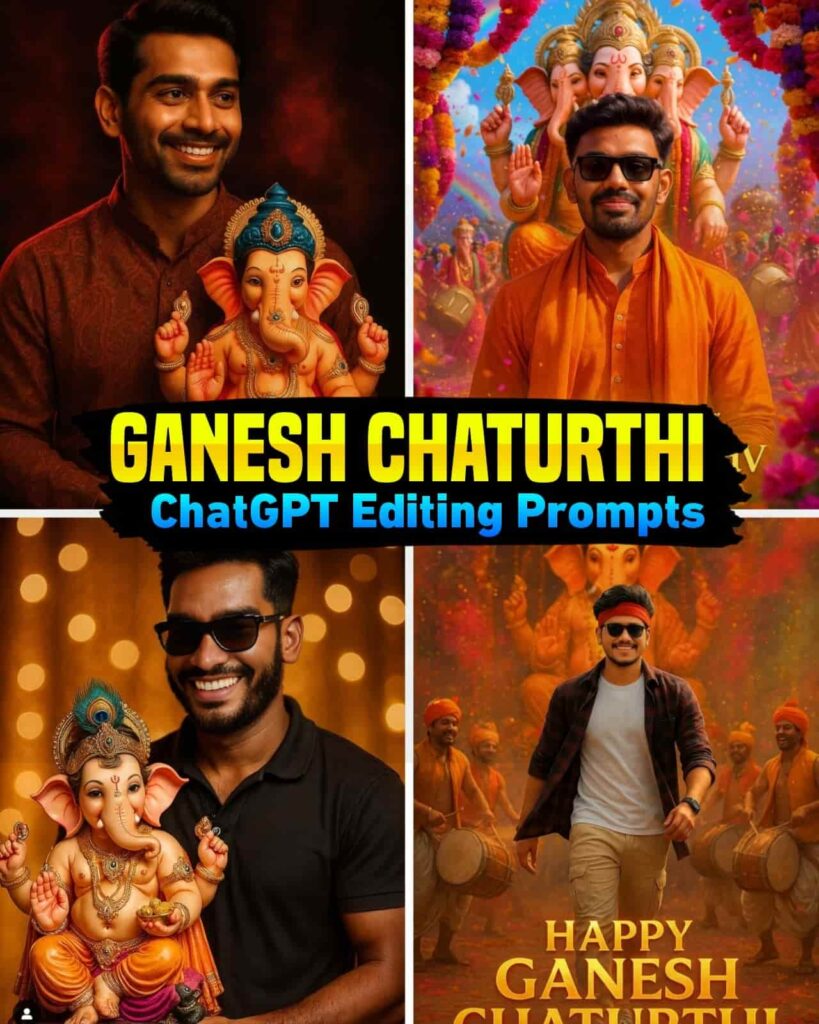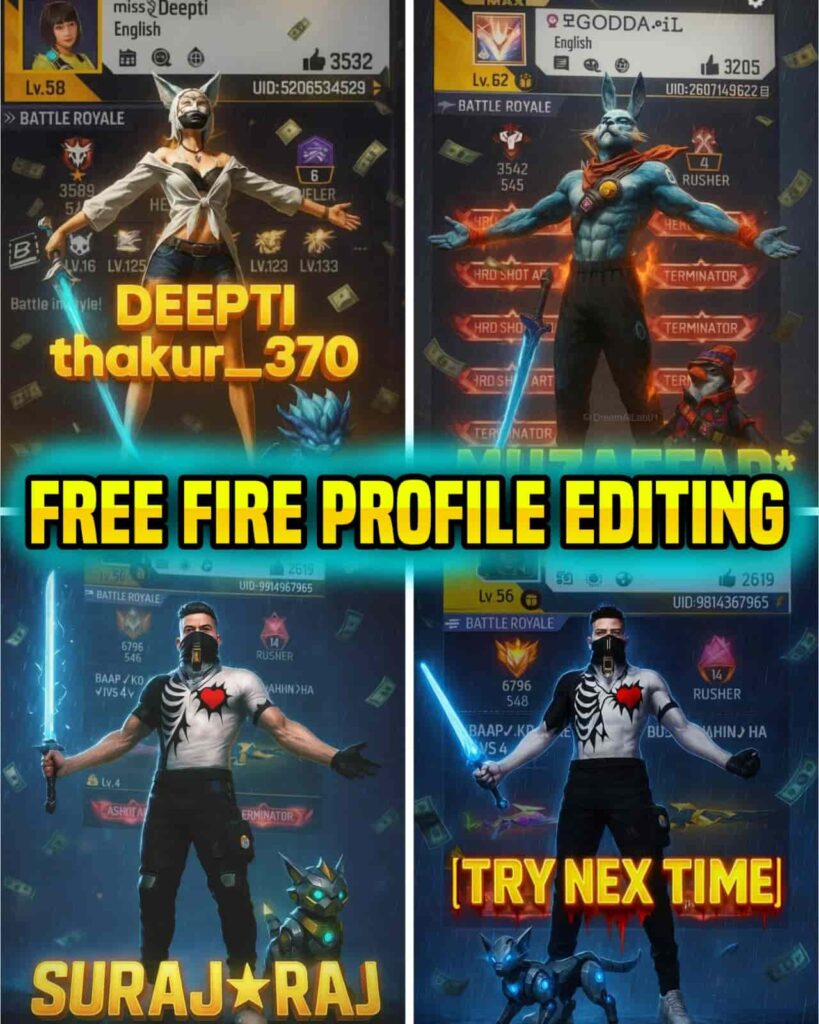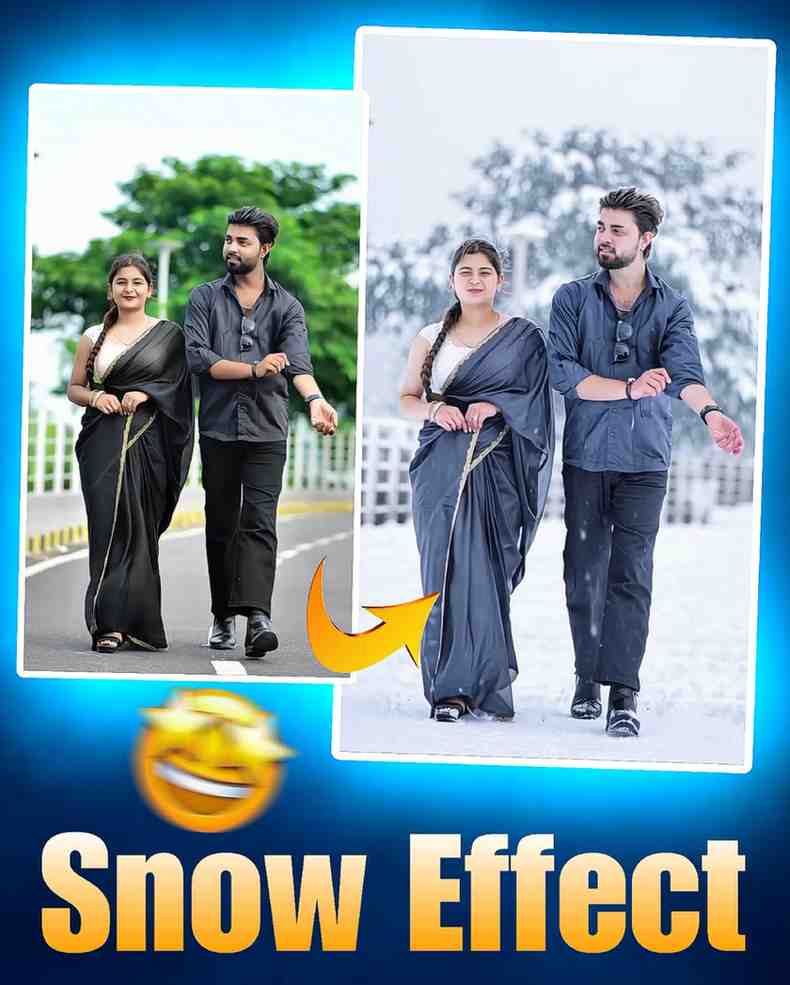Today many people like to show their photo or artwork in a different way. Some people love drawing or sketch. They want to edit their photo so that it looks like a hand drawing. Now they do not need to use a new app or software. Because Google Gemini AI has come with a new and easy tool. By using Gemini Prompt, you can change any photo into a nice drawing photo in just a few seconds.
In this blog we will learn what is Drawing Photo Editing Gemini Prompt, how to use it, and where to get this prompt. The full process is very easy, and any normal user can do it. If you understand each step and do it, one by one you will get a very good result. Now let us learn all the parts in detail.
Drawing Photo Editing Gemini Prompt
Drawing Photo Editing Gemini Prompt is a special text that you give to Gemini AI. It helps Gemini to make your photo look like a drawing or sketch. In simple words it is an instruction. You are telling Gemini to edit your photo so that it looks like a pencil drawing or a handmade picture. With this prompt Gemini changes your photo style, color, line detail, and background. It makes your face, dress, light, and shadow in a way that the full photo looks like a nice art made by an artist.
The best thing about Drawing Prompt is that you do not need to learn Photoshop or any other software. You only need to write the right prompt, and Gemini will do the work for you. That is why this tool is now very popular with people who love photo editing.
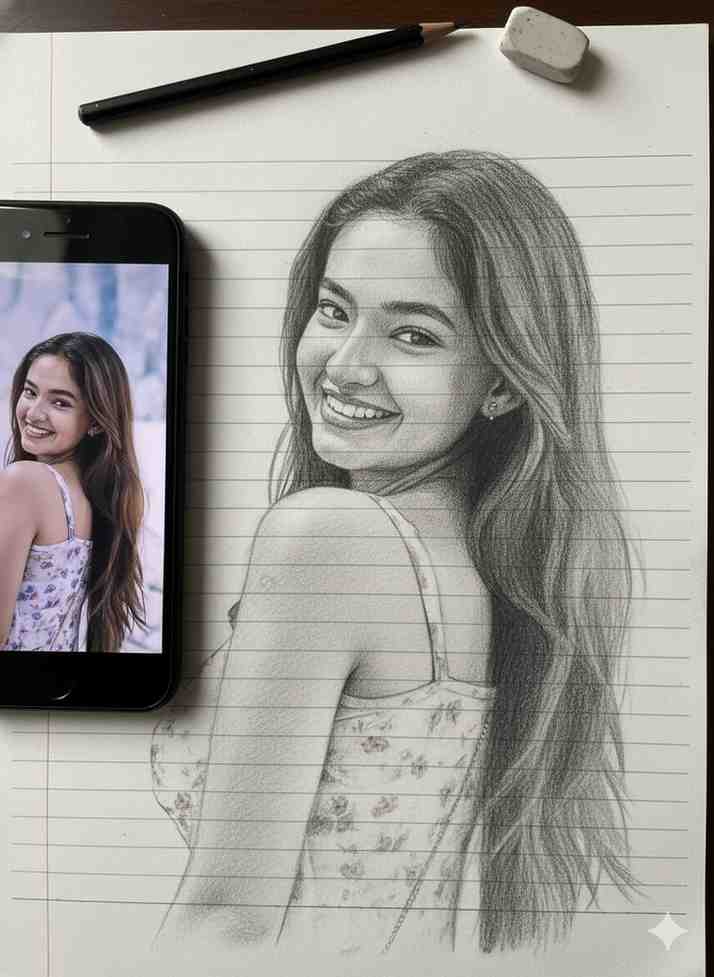
Create an ultra-detailed, hyper-realistic 3D-style graphite pencil sketch of a human face, drawn on textured white notebook paper with visible paper grain and subtle imperfections. The face sketch should look exactly like the reference photo shown on an iPhone placed next to the notebook.
The iPhone’s screen clearly displays the original portrait photo that the artist is drawing, with natural reflections and soft daylight glare on the glass. signature sketch connected with potlot written" by: [Editing Bank] with art scratch.
make a photo style drawing line sketch ink blue and white about a face (details of the face exactly the same as in the uploaded object), intricate details, normal background note book page and right finger holding pen and eraser, signature sketch connected with potlot written" by: [Editing Bank] with art scratch.
Create a photo-style line drawing / ink sketch of a face identical to the uploaded reference image — keep every facial feature, proportion, and expression exactly the same.
Use green and white ink tones with intricate, fine line detailing, drawn on a notebook-page style background.
Show a right hand holding a pen and an eraser near the sketch, as if the artist is still working.How To Edit Drawing Photo Editing Gemini Prompt
Many people think photo editing is hard. But now in this AI time it is not hard anymore. Google Gemini AI Prompt is made in a very easy way so that anyone can use it. You only need to write what you want, and the AI will make the photo in that way in a few seconds. The process is so easy that even if you use it for the first time you will be surprised to see how nice the photo looks. Today we will learn how to use Gemini AI Prompt to edit your own photo in a few simple steps.
- First you need to open the Google app on your mobile, computer, or laptop.
- After opening the app you will see a search button. You need to type Gemini in the search. You will see many websites. Click on the one you like.
- When you click, you will need to sign in with your Gmail. In a few seconds the process will be complete.
- Then you will see a text box. There you need to paste the line that we asked you to copy. On the right side you will see a plus icon. When you click on it you will be asked to add the photo that you want to edit.
- After the two steps are complete you will see a Send button on the right side. Click on that button. In a few seconds your new photo will come on the screen.
- To save the photo on your mobile click on the photo. On the top you will see a button that looks like a Save button. Click on that button and in a few seconds, you will see your photo in your gallery.
This is the full editing process. If you have any problem, you can tell us.
How To Get Drawing Photo Editing Gemini Prompt
- If you want to get the Drawing Photo Editing Gemini Prompt, it is a very simple process. You can get this prompt from our official website. We have written the full process below in an easy way. You only need to follow the steps as we say. Then you will get the prompt very easily.
- After you open our website, you will see a search button on the top. You need to type Drawing Photo Editing Gemini Prompt in that box.
- You will see many posts. Click on the post that you like and wait for a few seconds.
- After waiting you will see another new page open in front of you.
- When the new page comes scroll down a little. You will see your favorite photo and below that you will see the text we gave you. Copy that text. Then follow the next process as we said.
Conclusion
Drawing Photo Editing Gemini Prompt is a very nice creative way in today time. It not only makes your photo look beautiful but also shows your idea in a new way. By following a few simple steps, you can turn a normal photo into great art. The best part is that you do not need any professional skill to use Gemini AI.
You only need to write the right prompt, and Gemini will do the rest. So, if you want to give your photo an artistic touch then Drawing Photo Editing Gemini Prompt is perfect for you. Every edit is a creative expression. Each of your photos will look unique and very attractive. When you post your photo on social media do not forget to tag our social media ids that we gave below. Thank You.
Thank You Maa Monsha.