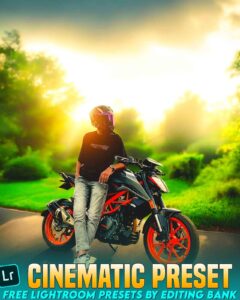Beginner’s Guide to CapCut Mobile: Many people want to make videos on their phone, but they feel scared when they open an app. They see many buttons and many options and feel confused. They do not know which one cuts the video and which one adds music. Sometimes they make mistakes and the full video gets deleted. So, for new people, video editing becomes a big problem.
Beginner’s Guide to CapCut Mobile (2025)
The easy way to solve this problem is the CapCut Mobile App. This app helps to make videos in a very simple way. There is no hard setting, no difficult button. Just a few taps and you can make your video beautiful. CapCut is made in a way so that new users can understand it easily.
CapCut Mobile is a free video editing app. It works on Android and iPhone. It is made so that you can cut video, add music, add text, and add effects very easily. The best thing about CapCut is its look. When you open the app, you can see everything clearly. There is no hidden button. The best part is that making a video with CapCut is like making your dream come true.
How to Install and Start CapCut
To use CapCut, first you have to download it on your phone. If you have Android, open Play Store. If you have iPhone, open App Store. Type CapCut and press Install or Get. When the app is downloaded, open it.
After opening, you will see a big button called New Project. Tap it. You will see the videos from your phone. Choose the one you want to edit and press Add. Now your video is inside CapCut.
CapCut Screen Easy to Understand
CapCut is made so that new people do not get scared. At the bottom, there is a video line where you can cut your video. On the top, there is a bar with Text, Audio, Effects, Filters. In the middle, you can see your video while working.
If you open the app once, you will see how easy it is. No hard menus, no confusing options. Just tap and make your video.
Cutting and Arranging the Video
To cut a video in CapCut, select the video and press Split. Cut the part where you want. Tap the part you do not need and press Delete. This way you can make the video short.
You can also add something at the start or end of your video. For example, you can start with Hello Friends. You can end with Thanks for watching.
Adding Music and Voice
CapCut has an Audio button. You can use it to add music. You can also record your own voice and add it with the Voiceover option.
You can use songs from your phone too. Match the song with your video so that it looks nice.
Adding Text
CapCut has a Text button. You can use it to write on your video. For example, you can write Happy Birthday and it will look nice. You can change the color, style, and size of the text.
You can also make the text move or spin. CapCut has all these options.
Filters and Effects
CapCut has many filters and effects. With Filters, you can change the color of your video. With Effects, you can add light, smoke, rain, or shine to your video.
You can also use Transition to move from one video to another smoothly. This makes your video look more professional.
Some Fun Tools in CapCut
| Tool | Work |
|---|---|
| Auto Captions | Makes words from your talking |
| Background Remover | Removes the back part of your video |
| Templates | Lets you use ready-made designs |
| AI Effects | Adds magic-like effects |
| Voiceover | Lets you speak and add your voice |
| Speed Control | Lets you make the video slow or fast |
If you use these tools, making videos becomes very fun.
Saving and Sharing Your Video
After finishing, you have to save your video. Press the Export or Arrow icon on the top. The video will be saved on your phone. You can also share it on YouTube, Facebook, or Instagram.
When your friends see your video, they will say it looks very nice.
What Can You Make With CapCut
You can make many types of videos with CapCut. For example
- YouTube videos
- Instagram Reels
- TikTok videos
- WhatsApp Status
- Birthday Wishes videos
- Funny Clips
- Your own stories
You can even make your school project videos. Making videos with CapCut means telling your own story.

Easy Way to Learn CapCut
To learn CapCut, you can watch many videos on YouTube. You can also see guides on the CapCut website. But the best way is to try yourself.
Start with small videos. Keep it simple. Do not use too many effects at first. If you talk with your own voice, your video will look better. Practice every day and one day you will become a video master.
Telling My Story with CapCut
CapCut is not just a video app. It is a place for your imagination. You can show your life story, your ideas, and your happiness through videos.
For example, you can make a story called A small bird learning to fly. You can make this story in CapCut with music, text, and effects.
This way CapCut helps you to be creative.
Conclusion
Friends, making videos with the CapCut app is very easy. If you are new, do not be afraid. If you learn step by step, you will become a video master very soon.
So do not wait, open CapCut and make your first video today. Thank You.
Thank You Maa Monosha.
FAQ
1. Is CapCut safe for privacy?
CapCut collects user data, but it’s generally safe. Always review app permissions before use.
2. Can you talk to people on CapCut?
No, CapCut doesn’t have chat or messaging features. It’s only for editing videos.
3. What is CapCut mainly used for?
CapCut is used to edit videos with music, text, effects, and filters—perfect for social media content.
4. Does CapCut ask for your age?
CapCut doesn’t ask for age during use, but users under 13 are not officially allowed to create accounts.
5. Can strangers contact kids on CapCut?
No direct contact is possible on CapCut, but shared videos on social media may receive public comments.
6. Is CapCut illegal in India?
CapCut is banned in India since 2020. It’s not available on app stores but some use it via VPN.