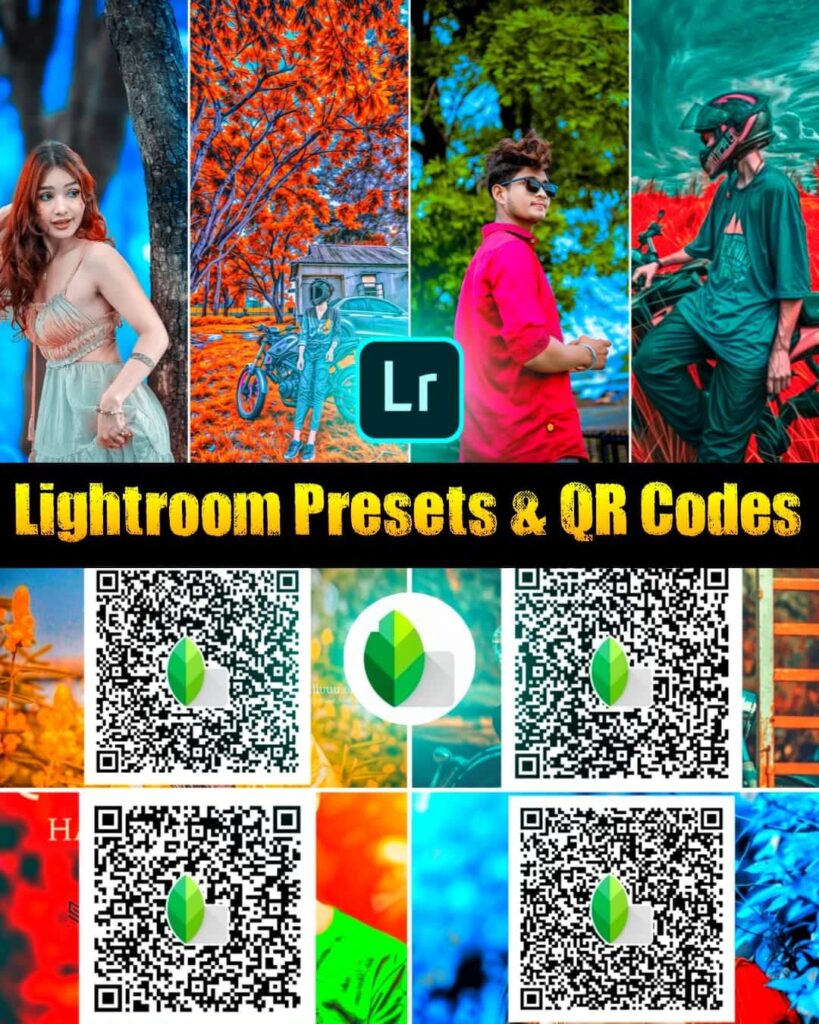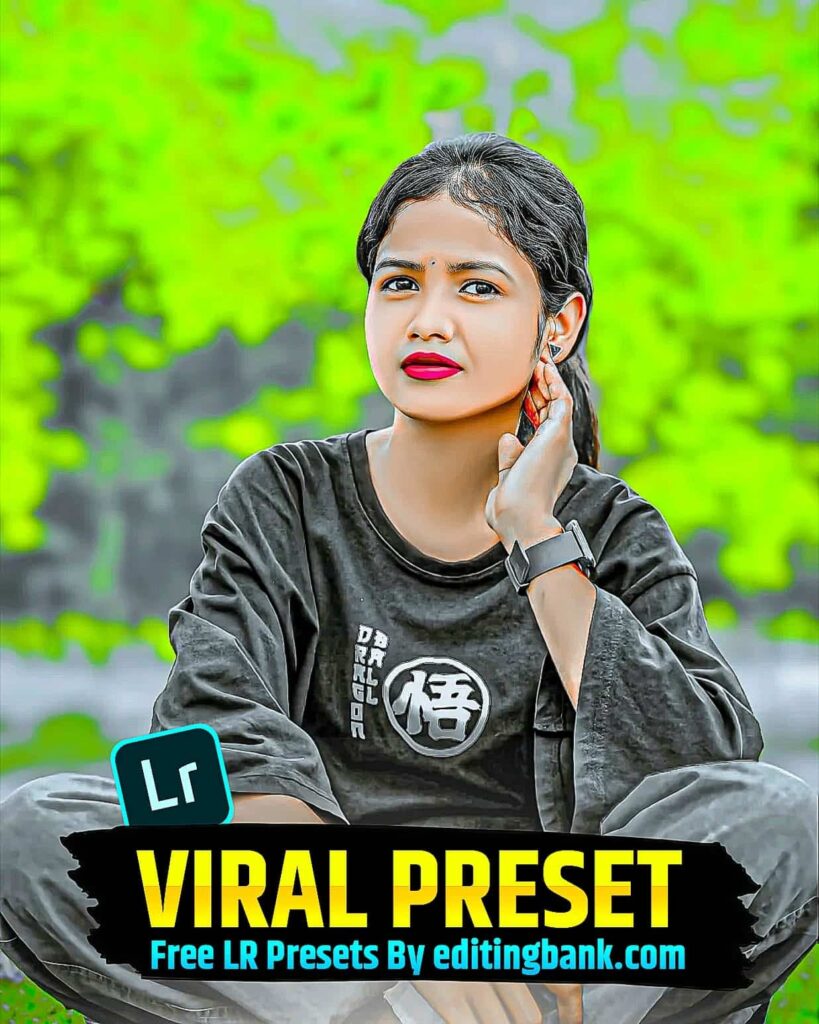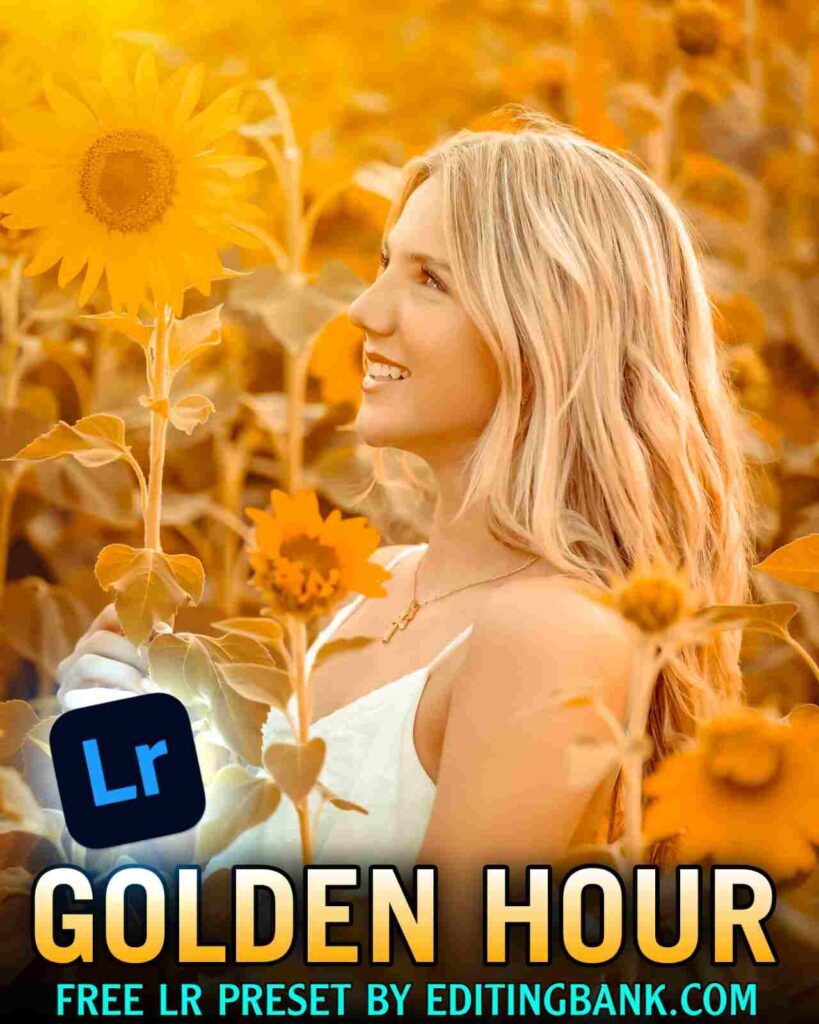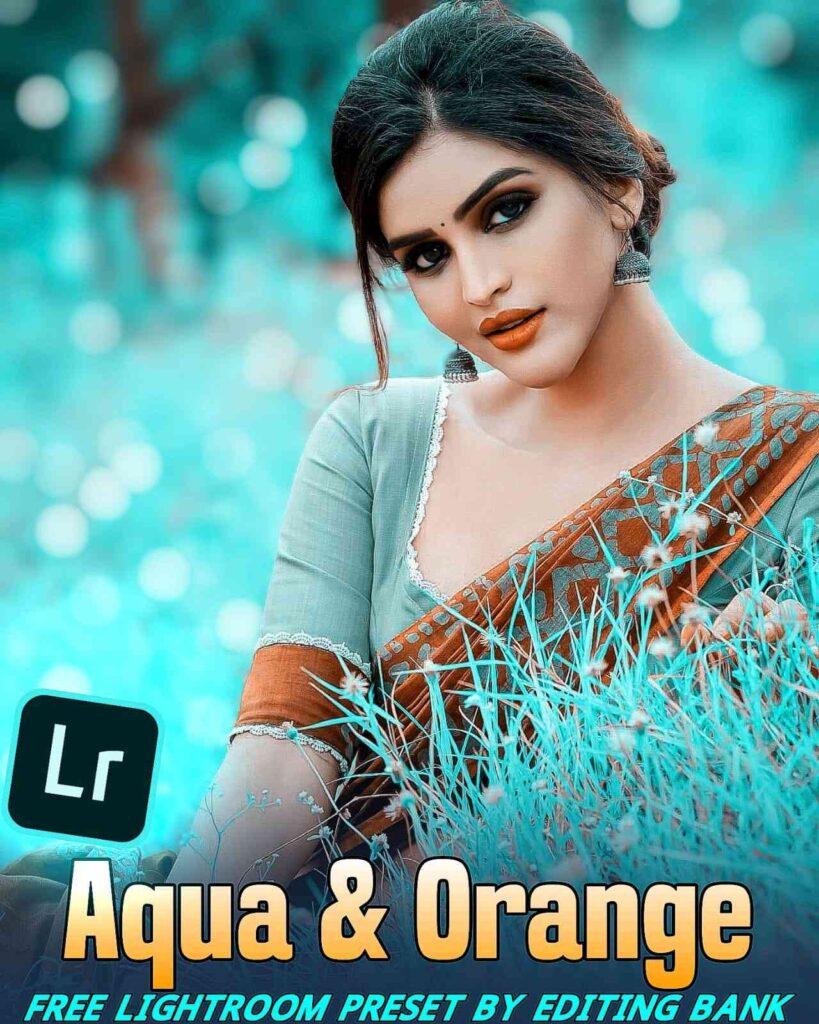If you are looking for Lightroom presets and Snapseed QR codes, then this article is very important for you. In today’s article, I am sharing brand-new Lightroom presets Snapseed QR codes.
With these Lightroom presets and Snapseed QR codes, you can make your photo editing very easy and beautiful with just one click. You already know that Lightroom presets and Snapseed QR codes allow you to edit photos in just one minute.
If you don’t know how to use these or are wondering how they work, you don’t have to worry. In this article, I will show you step by step how to edit your photos using these tools.
Also, let me tell you that these presets and QR codes are created by the DM Editor, who is loved by everyone. He has almost 2 million followers on Instagram. You already know how great his editing style is, so you don’t have to think about the quality of these tools.
What is Lightroom Snapseed QR Codes?
Before using Lightroom presets and snapseed qr codes hd 4k for editing, you need to know what they are.
Lightroom Presets
Lightroom presets are settings from a photo that has been edited before. If you copy these settings and paste them into your photo, your photo will look very beautiful in just one click. But remember, you can only use these settings in the Lightroom app, not in any other app. You can easily download the Lightroom app from the Play Store.

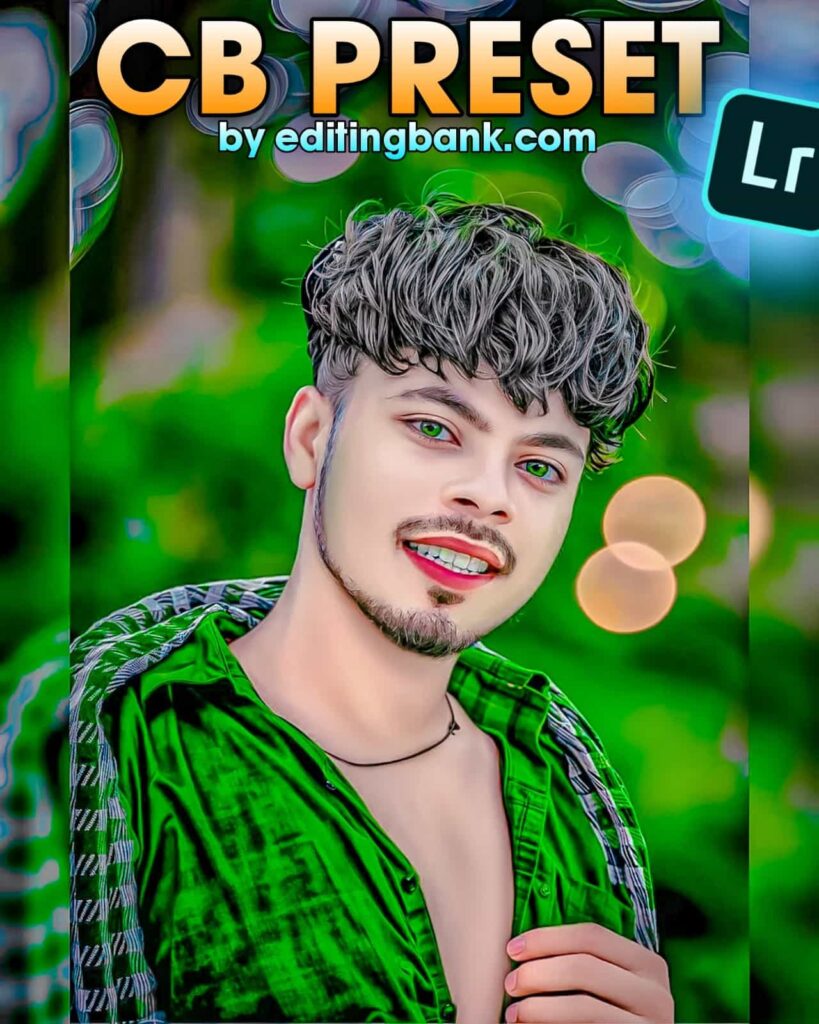
Snapseed QR Code
Snapseed QR codes work like Lightroom presets, but here you don’t need to copy anything. There is a QR code. When you scan the QR code, your photo will be edited automatically. Just like scanning a QR code for payment, you can now scan to edit photos. I will show you step by step how to use these QR codes.

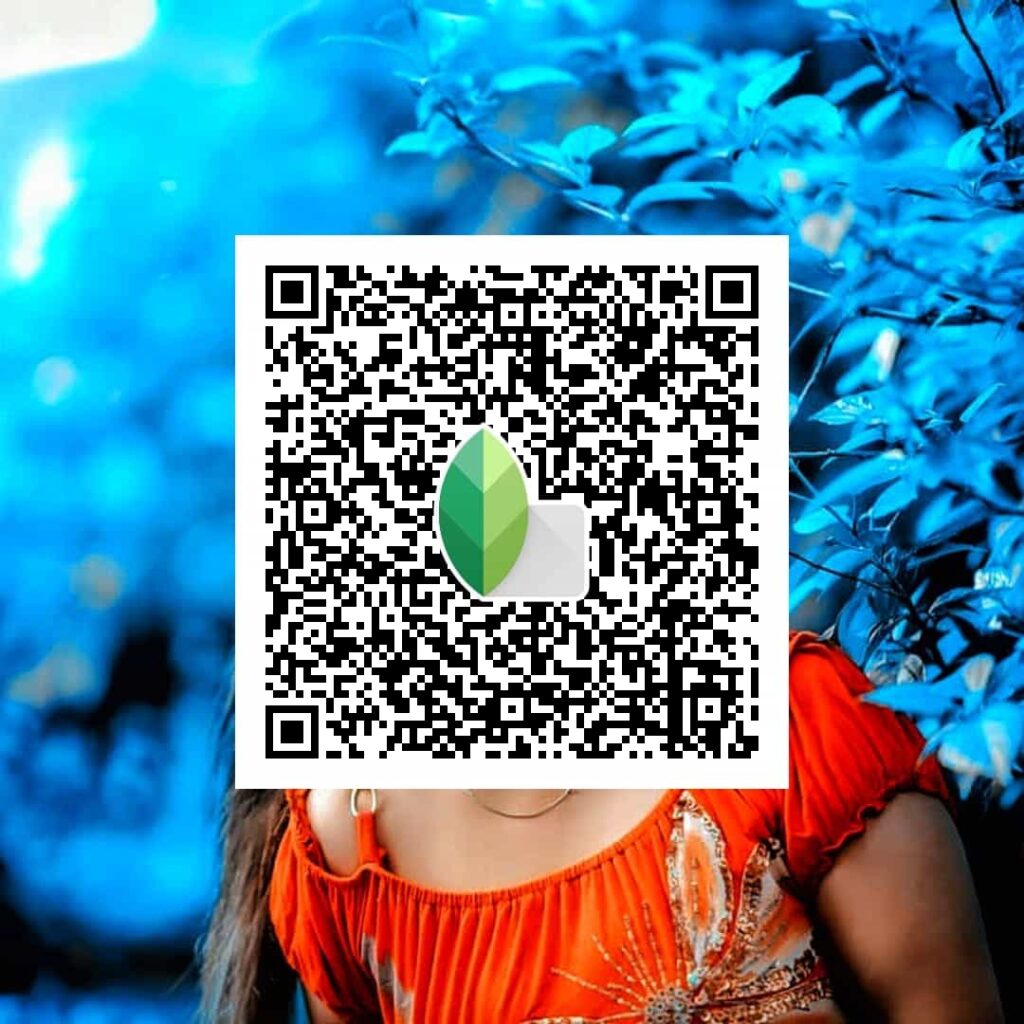
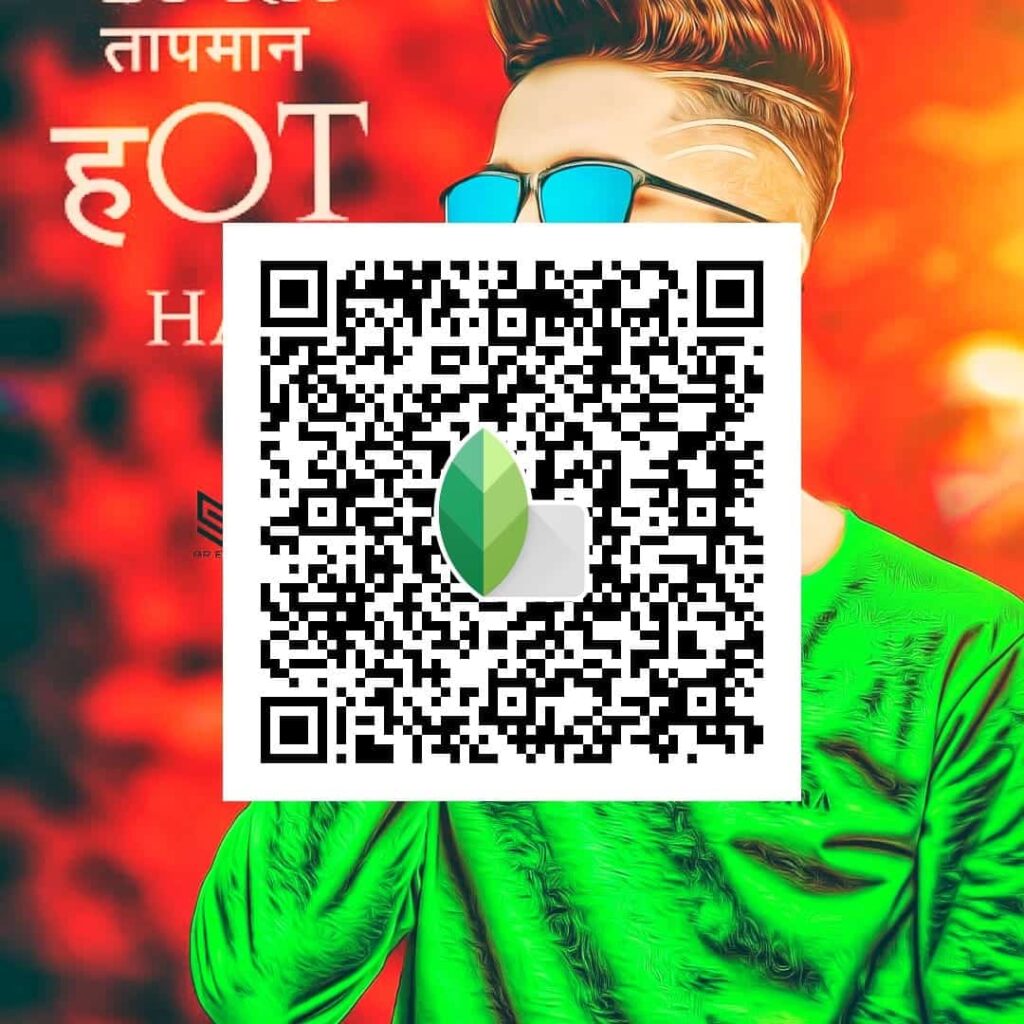
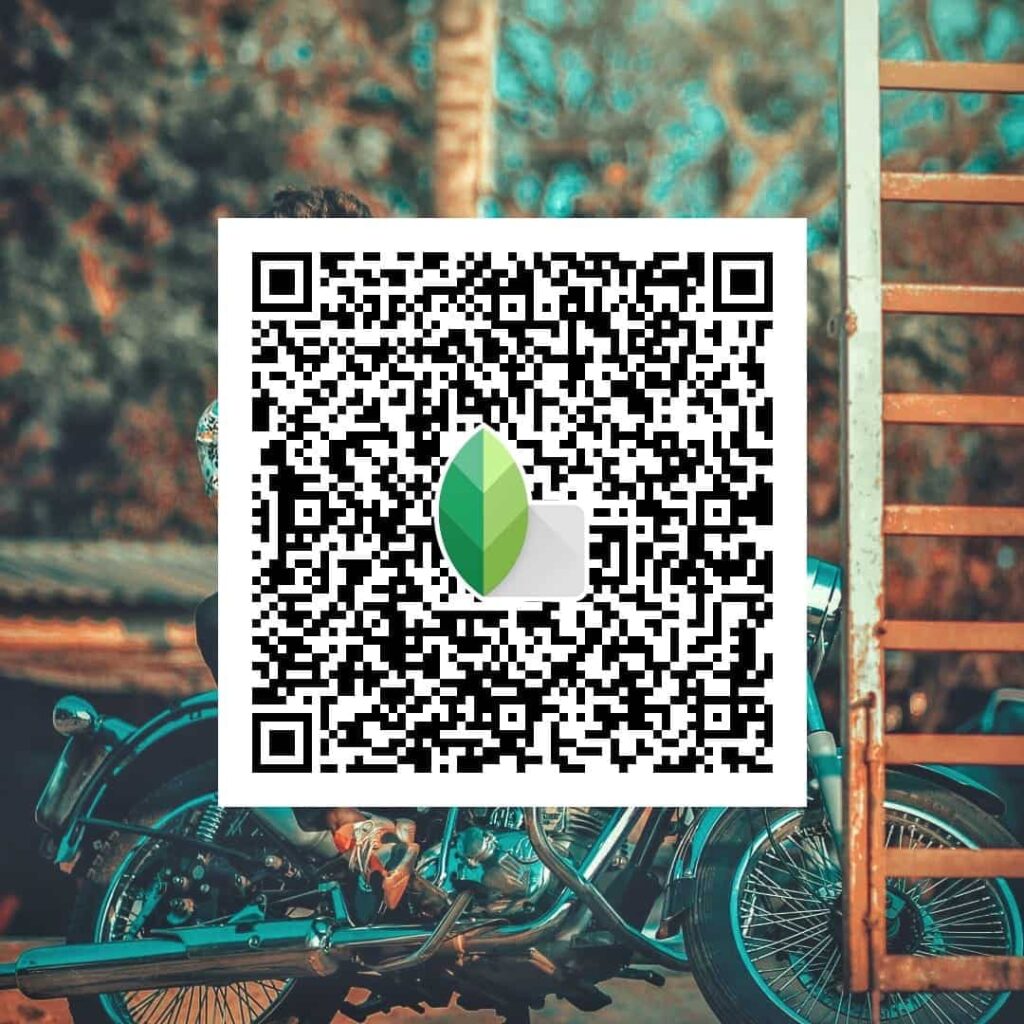
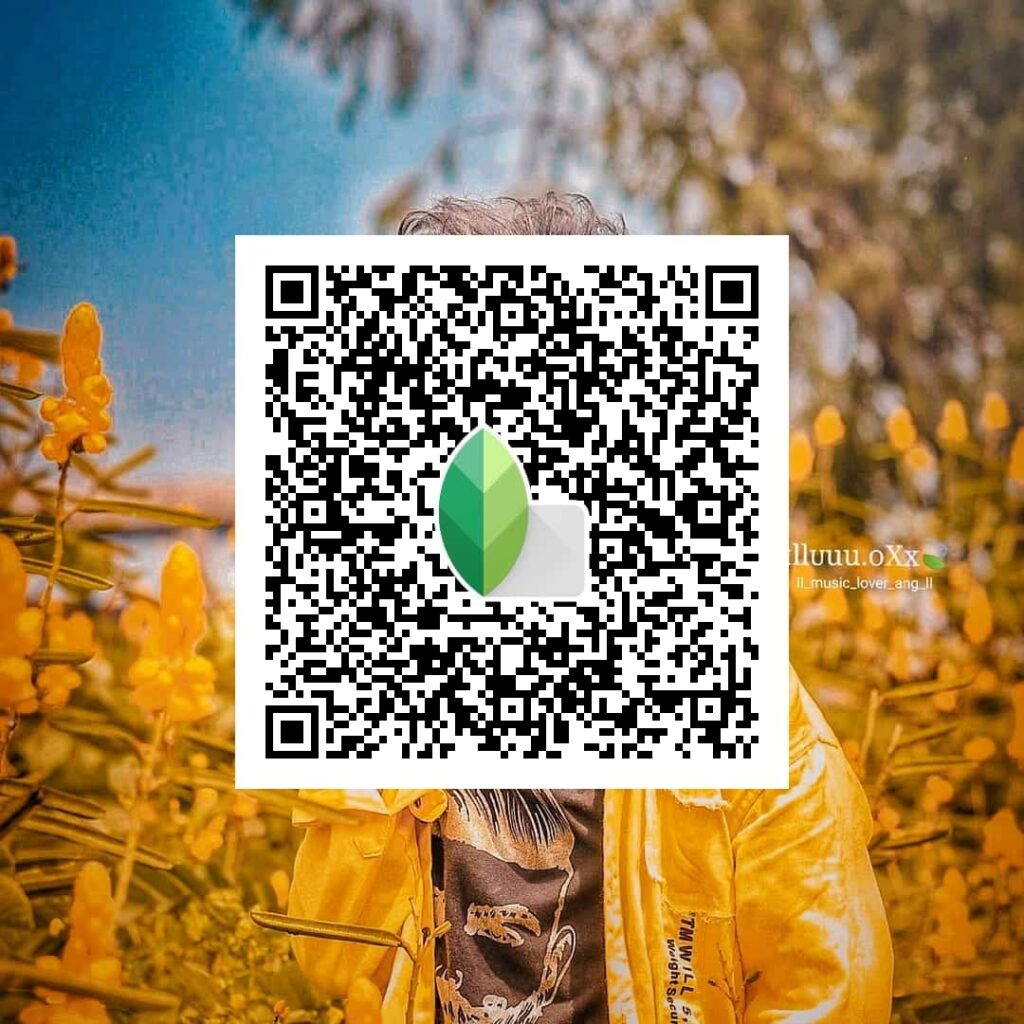
How to Scan Snapseed QR Code?
Here’s how you can use Snapseed QR codes for photo editing:
- First, install the Snapseed app from the Play Store.
- Open the app and tap the plus (+) icon to select the photo you want to edit.
- At the top, you will see an “Edit Stack” option.
- Tap on the “QR Look” option.
- Then, click on “Scan QR Look.”
- Your phone’s camera will open. Use it to scan our provided QR codes, and your photo will be beautifully edited.
How to Use Presets in Lightroom?
Here’s how you can use Lightroom presets to edit photos:
- First, install the Lightroom app from the Play Store.
- Open the Lightroom preset we provide and click the three dots to copy the settings.
- Open your photo in the app, click the three dots, and paste the settings.
- Your photo will be beautifully edited as if by magic.
If you have any confusion, you can watch our YouTube video below for better understanding. You can also comment if you face any issues, and we will help you.
Snapseed and Lightroom App System Requirements
| Feature | Snapseed | Lightroom |
| Easy to Use | Yes | Yes |
| Supported Devices | Mobile/Desktop | Mobile/Desktop |
| Free to Use | Yes | Partially Free |
Features of Lightroom Snapseed QR Codes
- Very easy to use
- Full HD resolution
- Works on mobile and desktop
- Fast editing process
- Customizable filters
- Free of cost
Conclusion
Snapseed and Lightroom are very popular apps for photo editing. Both apps are easy to use. By using Lightroom Snapseed QR Codes, you can edit photos with just one click. I hope you liked the Lightroom presets and Snapseed QR codes we shared. If you have any questions, feel free to comment. We will definitely reply. Thank you.
FAQs
Is Snapseed free or paid?
Snapseed is completely free.
Is Snapseed made by Google?
Yes, Snapseed is made and managed by Google.
Does Snapseed reduce photo quality?
No, Snapseed does not reduce the quality of photos.
What is the No. 1 photo editing app?
Most editors prefer Lightroom as the best photo editing app.
Which is better, Snapseed or Lightroom?
Both apps are excellent for editing. You can choose based on your needs.